If you want to flash a flashable stock ZIP rom file to an OnePlus Android device, it’s actually not that hard to do. To do such a thing, stock recovery is generally the first thing that comes to mind.
However, if you have not a stock recovery, you can also flash it by using a custom recovery, such as TWRP and CWM, either in a full stock ZIP rom or a stock OTA ZIP file.
Well, how do we go about doing this flashing work? I think which is why you came here, no?
First, you need to know how to enter into Recovery Mode on an OnePlus Android device, you can usually do this by according to the following information:
- Power Off the device
- Power On the device by holding down Power button and Volume Down button
- When the device responds let go
- Your OnePlus will boot into Recovery Mode
- You can select related options by touching the screen accordingly
Flash ZIP Rom By Using Stock Recovery
- Copy ZIP Rom file to your OnePlus Android device’s internal storage
- Boot your OnePlus Android device into Recovery Mode
- Select Apply Update
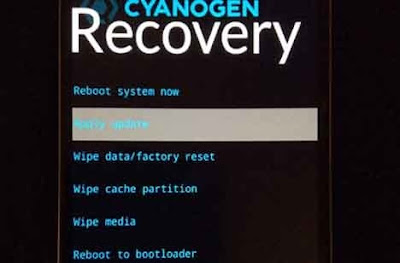
- Go to the folder where your ZIP Rom file you copied is located, select your ZIP Rom file, such as Cyanogen-cm-Oxygen-signed.zip
- The flash will automatically start Once the flash process is finished, your OnePlus device will return to Recovery Mode Select Reboot System Now to reboot your device
Flash ZIP Rom By Using Custom Recovery
Let us take, for example, TWRP.
- Make sure that you have a custom recovery on your OnePlus Android device, such as TWRP
- Copy ZIP Rom file to your OnePlus Android device
- Boot your OnePlus Android device into Recovery Mode, at this point, you will enter into TWRP Recovery Mode
- Select Wipe from the TWRP main menu
- Select Advanced wipe
- Wipe Dalvik cache, system and cache
- Back to the TWRP main menu
- Select Install
- Go to the folder where your ZIP Rom file you copied is located, select your ZIP Rom file, such as Cyanogen-cm-Oxygen-signed.zip
- Swipe to confirm flash
- The flash will start
- Once the flash process is finished, reboot your device


